Getting Started with Registration
- https://staff-tracker.com/
Step 1: Open your web browser and go to the Staff Tracker URL:
Step 2: Click on Pricing link in header menu or Hover mouse on Signup button from header menu:
-
- 1. Pricing Link in Header Menu: Navigate to the pricing section from the header menu.
- 2. Signup Link: Hover over the "Sign Up" option and click on "Sign Up (SaaS Online)."
- 3. Currency Selector Dropdown: Choose your preferred currency—₹ INR or $ USD from the dropdown menu.
- 4. Basic/Trial Package: Free for 1 user for 1 month, displayed as ($0 / 1 User / 1 Month) for $ USD or (₹0 / 1 User / 1 Month) for ₹ INR.
- 5. Standard Package: Costs $2 per user per month when in $ USD or ₹250 per user per month in ₹ INR.
- 6. Premium Package: Costs $5 per user per month when in $ USD or ₹350 per user per month in ₹ INR.
- 7. Next Step Button: Click "Next Step" to proceed to the next stage, where you can choose the number of months and users.
-
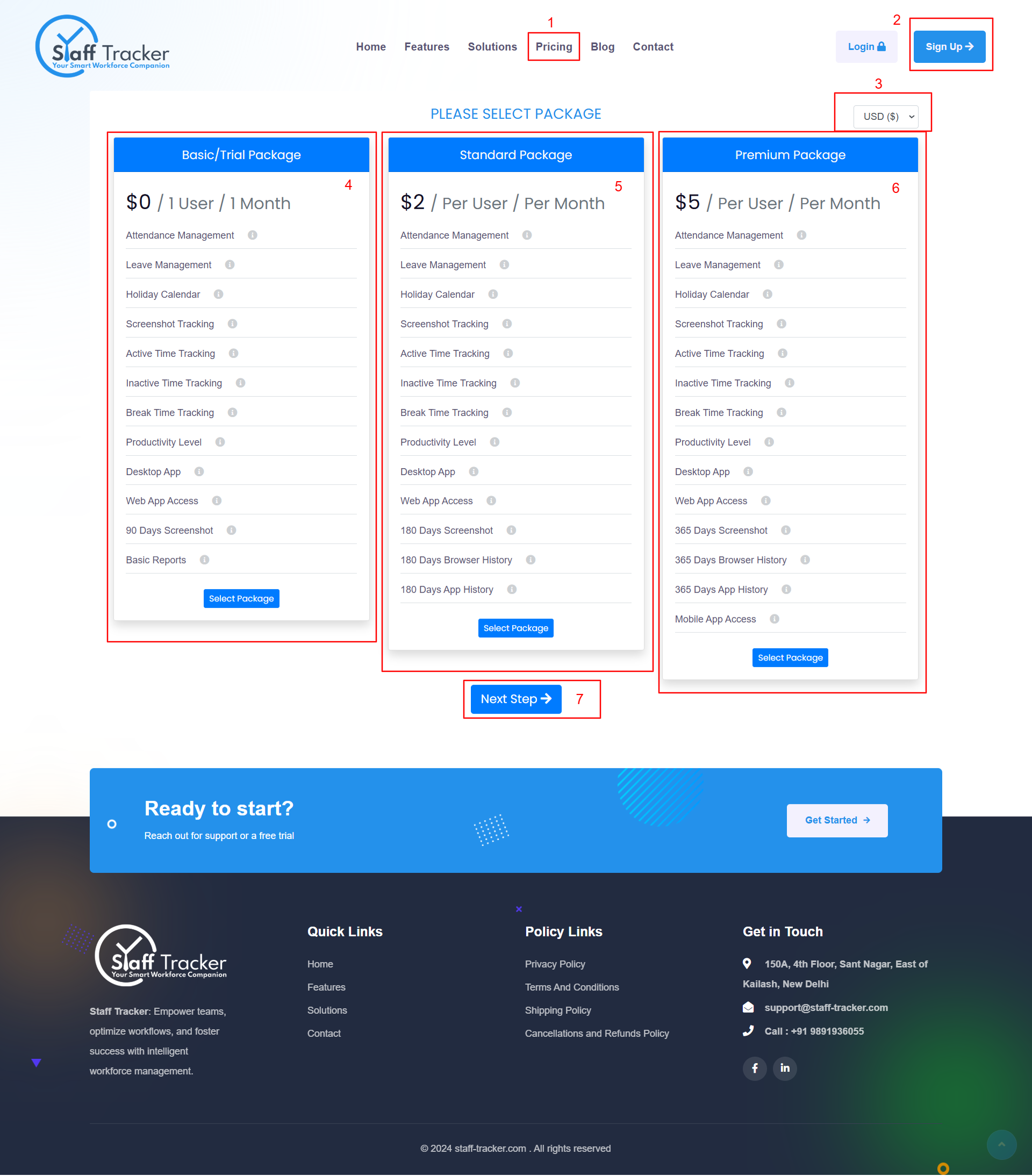
Step 2: Enter Number of Users and enter Number of Months in text fields:
-
- 1. Enter Number of Users: Input the desired number of users in the provided input box.
- 2. Enter Number of Months: Specify the duration (in months) in the corresponding input box.
- 3. Click on Next Step Button: Proceed to the final step by clicking the "Next Step" button.
Step 3: Fill out all fields:
-
- 1. Enter Username: Provide a unique username.
- 2. Enter Password: Set a strong password that includes a combination of alphanumeric characters and special symbols.
- 3. Enter Company Name: Input the name of your company.
- 4. Enter Company Phone Number: Provide the company’s contact number.
- 5. Enter Company Email Address: Input the official email address for the company.
- 6. Choose Country: Select your country from the dropdown menu.
- 7. Choose Industry: Pick your industry from the dropdown. If "Other Industry" is selected, provide the custom entry in the additional field.
- 8. Show Selected Packages: Displays the package you selected during the previous step.
- 9. Apply Coupon: Use a coupon code to redeem free points, if applicable.
- 10. Show Number of Selected Users: Displays the total number of users selected in the previous step.
- 11. Show Number of Selected Months: Displays the total number of months selected in the previous step.
- 12. Accept Terms and Conditions: Check the checkbox to agree to the terms and conditions.
- 13. Click on Sign Up Button: Complete the registration by clicking the "Sign Up" button.
- 14. Sign In Option: If the account has been created, sign in to access the platform.
Step 3: Note Pay for selected plan:
-
- 1. After successful signup, you will receive an account activation email.
-
2. You will also be redirected to the payment page.
- ○ If you selected ₹ INR or chose India as your country, you can make the payment via Razorpay.
- ○ If you selected $ USD, you can make the payment via PayPal.
- 3. After completing the payment, please activate your account to gain access.
| Plan | Pricing | Includes |
|---|---|---|
| Basic/Trial Package |
|
|
| Standard Package |
|
|
| Premium Package |
|
|
